
While there’s no “correct” way to write your notes, one of the things you’ll have to decide early on is whether you should handwrite or type them.
Based on the research we’ve seen, data suggest that taking notes by hand is better than using a laptop. As with pen and paper, handwriting is slower, but it gives your mind more time to absorb what you’re writing. While keyboarding is more efficient, for many notetakers, notes created in this way simply lack the sticking power that comes with using traditional methods.
With that in mind, most of the apps below are designed for handwriting your digital notes using your iPad and your Apple Pencil.
While some apps on our list have some keyboard-based functionality — like Nebo and Apple Notes — we’re looking at these apps through the lens of notetakers planning to handwrite their notes.
But however you choose to do it, keep in mind that taking notes is essential when you’re trying to learn something. Creating effective notes has been proven to enhance recall and improve study sessions, resulting in greater academic success.
Find the best app and notetaking system that works for you and stick to it!

With thousands of positive reviews, Notability has certainly proven its worth to notetakers over the years.
This app is most well-known for its audio syncing feature, which allows you to record audio and sync it with handwritten notes while you write, but other apps like Goodnotes have caught on and added this feature, too. However, Notability also recently introduced audio transcripts, which include time-stamped text of your recordings.

To set itself apart, Notability also boasts some unique features. Multi-note support gives users the ability to open two notes and arrange them in the app for comparison or multitasking. The new Pencil tool provides the app with added versatility, allowing users to draw and sketch.
By combining multitasking tools and technologies like handwriting recognition and math conversion, Notability makes it easier than ever to take notes during classes, meetings, conferences, and everything in between.
In late 2021, Notability switched from a one-time purchase app to a free plan with a premium subscription option called Notability Plus. If you’re looking for an awesome app that doesn’t require an up-front cash investment, Notability is a great option to consider.

Goodnotes is a powerhouse for notetakers everywhere. The app comes with everything you need to take notes, write music, mark up PDFs, and more.
One of the biggest differentiators between Goodnotes and other competitors is its abundance of organizational tools. By default, Goodnotes allows you to create Notebooks and store everything within them. This is a fundamental difference from a tool like Notability or Apple Notes, where your ability to organize is somewhat constrained by the software.

Of course, Goodnotes doesn’t stop there. The app offers a powerful search function, onboard handwriting recognition, AI-powered tools, and much more. You can use these features to annotate and mark up your imported documents. The app also syncs with iCloud and third-party storage so that you can keep your notes with you at all times.
So, what’s the downside?
While there aren’t a ton of cons to Goodnotes, the lack of a favorites toolbar is a common feature that is (sadly) missing here.
Goodnotes is most often compared against Notability, and the two apps have had a friendly rivalry for years. Read our in-depth comparison of both apps.
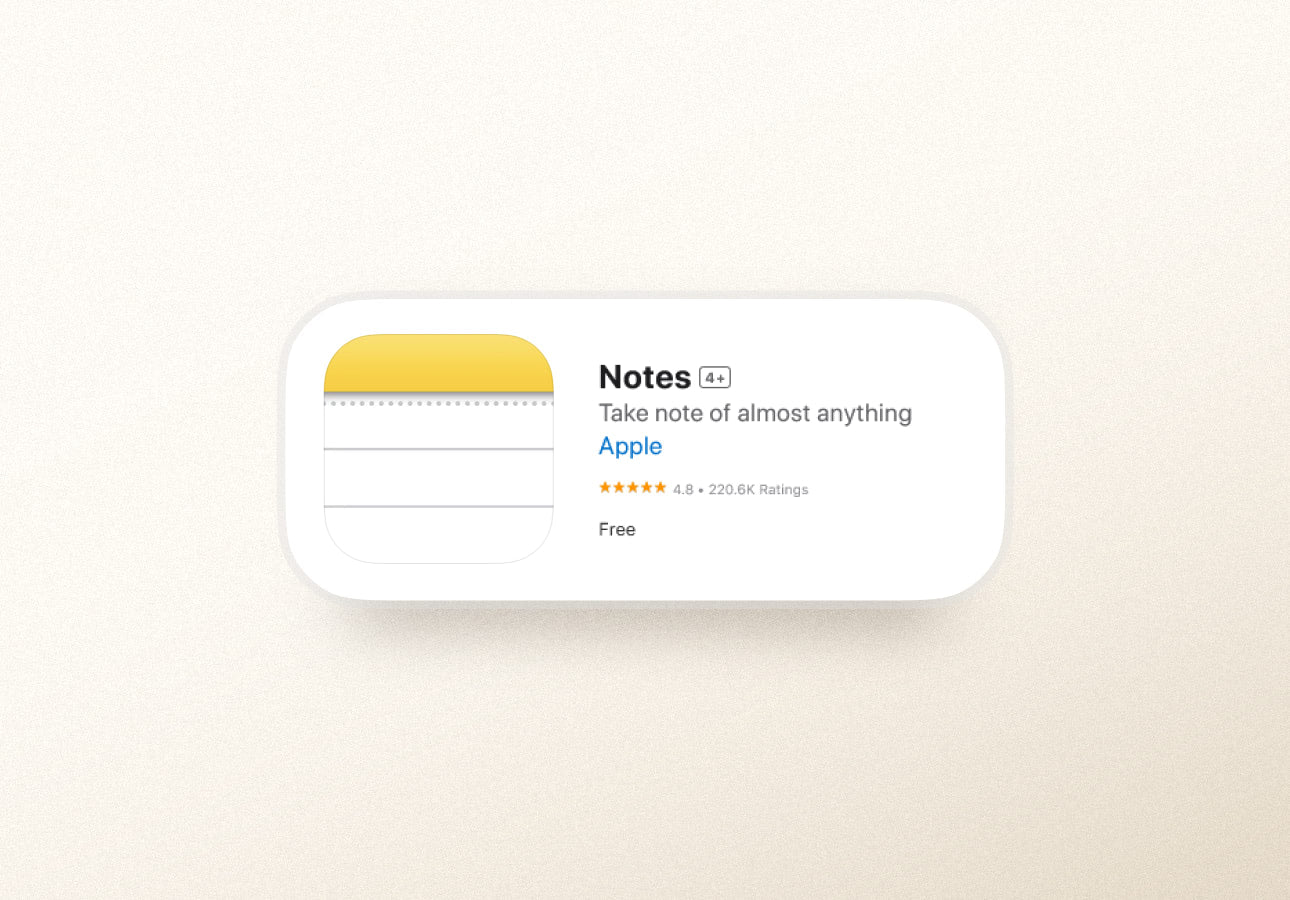
Believe it or not, Apple Notes has been around since the early days of digital notetaking. The app launched with the first version of iOS, way back in 2007. Originally, it was a mobile version of the Notes app that has been (and continues to be) a staple on the Mac operating system.
Why does all that matter? Because the Notes app is older than any other app on our list, and its longevity makes it clear that it isn’t going anywhere.
As a notetaking app, Apple Notes has come a long way. Like most of the other notetaking apps, it comes with the usual tools (pens, highlighters, etc.), and they’re all arranged in a toolbar that can be moved around on the screen for added workspace customization.
But, while Apple Notes might seem a bit bland, it has a few unique features that will surprise you.

You can open a Quick Note on your iPhone or iPad without even opening the Notes app. This allows you to quickly jot down a thought, save content from the web or another app, and more. Once you’re done, Quick Notes will appear in their own folder in the app so that they’re easy to find later.
Apple Notes is also one of the few notetaking apps that is set up to create tables and interactive checklists.
But even though this app has a lot of things going for it, Apple Notes isn’t as robust as some of the other apps. The app lacks audio recording features (but you can dictate your notes). It also treats PDFs and other imported files as attachments instead of integrating them into your notes, meaning that editing is limited to annotation and markup.
On the other hand, as part of the Apple ecosystem, you can trust that Apple Notes works on any version of iOS, and on any iOS device, whether you have an iPad Pro or iPad mini. You’ll also find native software for Apple Notes on macOS and watchOS, so you can get notes on your Mac and Apple Watch.
Overall, Apple Notes lacks the flexibility that you’ll see with most of the other notetaking apps listed here, but it’s still a formidable tool, especially for occasional notetakers.

Unlike traditional notetaking apps, which offer a blank page for you to jot down notes, LiquidText is more of a study and research tool designed to help you parse PDFs and other documents.
It works like this: When you open a file in LiquidText, the document is imported into a digital workspace. In the workspace, your document takes half of the screen, and the workspace takes the other half.

As you read your document, you can highlight and mark up your text as you would in any other notetaking app.
You can also grab snippets of text and pull them to the opposite side of the screen. As you do this, LiquidText will transform these excerpts into small cards that you can move around the workspace.
As you gather data from your document, you can consolidate it into groups, draw lines and make connections between those details, and much more.
While this approach to notetaking is more research-based, it’s definitely a game-changer for anyone looking to parse documents for key details and insights, as LiquidText offers a battery of tools that you won’t find in most other apps.

The second of the two research tools on our list, MarginNote is similar to LiquidText (featured above) in how it functions and operates.
MarginNote opens your document into a digital workspace where you can highlight and annotate PDFs or select excerpts from the text.
However, where LiquidText focuses on taking handwritten notes and marking up the document (all of which is possible in MarginNote), this software also allows for clipping notes, creating flashcards or mindmaps, and building study outlines.

One of the key differentiators in MarginNotes is that much of the mind-mapping generation can be done in a way that looks clean and crisp, with straight lines and blocks that feel sharp and organized.
MarginNote also allows you to compile a single set of notes from multiple sources or files, so if you have several books in a series or several documents where you should combine notes, MarginNote makes it easy to simplify that process.
While this app probably isn’t a replacement for an outright notetaking app like Notability or Goodnotes, it’s a great study tool for students who need to comb through a large number of documents and keep everything organized at the same time.
LiquidText and MarginNote 3 are the top PDF annotation and research apps. Check out our comparison of the two here.

Where apps like Goodnotes and Notability emphasize (and mostly stick to) the idea of handwritten notes, Nebo tries to marry the concept of handwriting and text together within its notebooks.
As with other apps on the market, you can draw freely using Note pages (formerly Freeform), but the app’s Document pages (formerly Regular) are where it really begins to shine.
All Document pages are lined sheets, and users have the option to write using an Apple Pencil or a keyboard. If you choose to handwrite your content, Nebo shows how it’s interpreting your handwriting to text in real time.

You can also mix and match your handwriting and typed text or just convert your handwriting to text. This adds an extra layer of flexibility to Nebo that you won’t really see in other apps.
With the free version, you’ll just have access to the basics, including a limited number of notebooks that you can create. However, you can get a dictionary, convert PDFs, and share your content out in various formats by purchasing the appropriate upgrade pack for a relatively low cost.
It’s also worth pointing out that Nebo is cross-platform compatible, which makes it unique for users who are looking for one of the best iPad note apps that can exist outside of the Apple ecosystem.

In many respects, CollaNote is still a work in progress that has gained a massive following in recent years. The app provides a rock-solid notetaking experience with simple and intuitive tools that look good and feel great to use.
Inside the notetaking interface, you’ll find a vast array of pen types and brushes, as well as a few extra goodies.

Just like Apple Notes and Notability, CollaNote actively distinguishes between a pen and a pencil, both of which provide a completely different writing experience.
Interestingly, this app provides the largest and most varied selection of unique pens and brushes when compared to other notetaking apps — including major players like Goodnotes and Notability. From vector pens to art and 3D brushes, you’ll have every tool you need to make your notes come to life.
This app also offers tools like the color fill tool to add color quickly and the curve tool to help when creating curved lines (great for charts and graphs).
For text boxes, the app makes it easy to add text and provides layering options that allow you to place your text over other objects.
You can even create flashcards to help you study.
And did we mention that you can collaborate with other CollaNote users by creating an account? It’s that simple.
Even though CollaNote currently lacks some of the features you’d see in more mature apps, it’s well on its way to becoming a major player in the notetaking space.

Noteshelf is a great compromise between Goodnotes and Notability. You’ll find all the tools you need to take great notes on your Apple, Android, or Windows devices.
The interface provides a streamlined experience that’s easy to navigate, with plenty of customization features — from page templates and notebook covers to different pen types and the colors and sizing of your tools.
It even has a customizable toolbar that allows you to add or remove tools so that it only displays the ones that you like to use.
Noteshelf also offers one of the best interfaces when it comes to magnification. When you need to write smaller text or you want a closeup of your existing notes, the Zoom Box makes it easy to do. It’s highly customizable, and it loads the tool interface on the magnification bar, so you can quickly switch to what you need.

Like Notability, Noteshelf features audio recording that you can attach to your notes. While it doesn’t sync with your text, being able to listen to a playback of a lecture or presentation can be extremely helpful.
The sheer amount of organizational capabilities, Focus mode, Noteshelf AI, and advanced customization all make this app perfect for users who take massive amounts of notes.
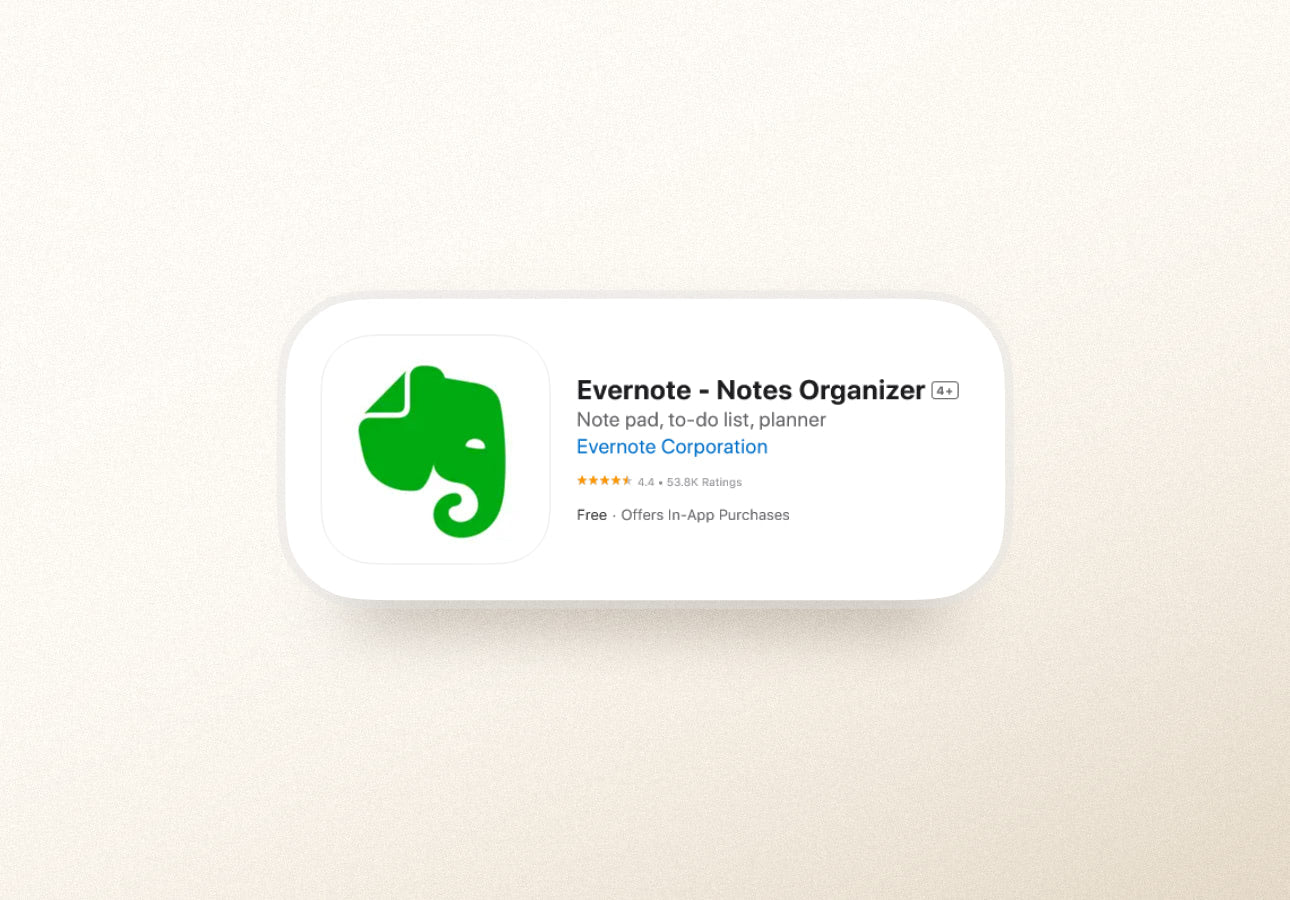
If you’re a productivity geek, Evernote is the perfect notetaking app for you. Not only does it have a dedicated section for taking notes, but it also incorporates different sections that’ll help you be more productive, such as a Tasks section for to-do lists and more.
The home dashboard is fully customizable (with an Evernote Premium Plan), so you can organize all your information in a way that makes the most sense for you.
When you’re taking notes, you can choose from more than fifty templates. You’ll find a range of options for work, school, and personal categories.
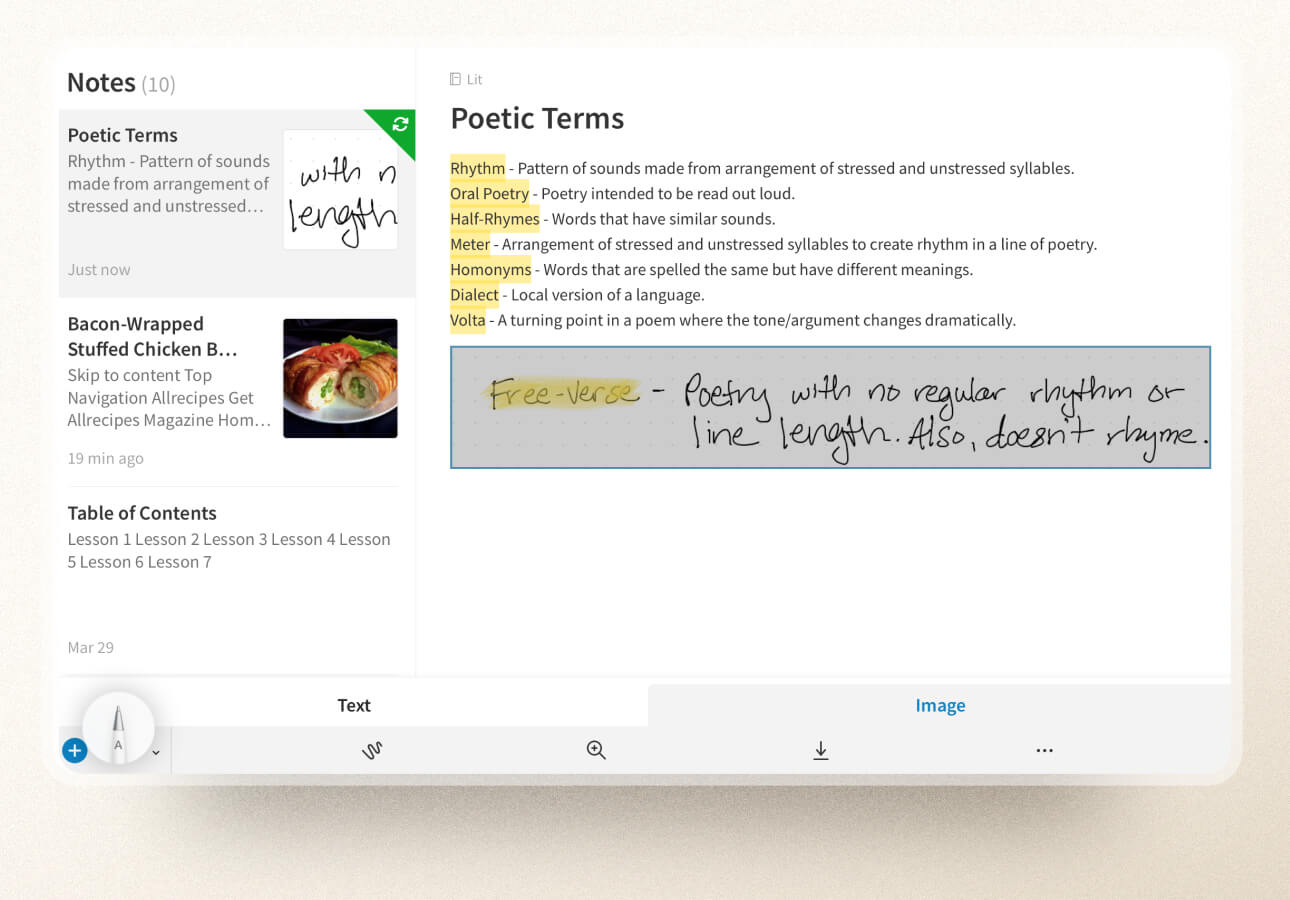
Evernote offers a rigid notetaking structure that makes it easy to get your thoughts on the page. Formatting is similar to Word or Google Docs, which doesn’t offer a lot of flexibility, but it does keep your notes neat and tidy.
Unfortunately, this means that you can’t really mix handwriting and text. Like Apple Notes, it’ll keep these sections separate from each other. That’s because it’s not really meant for handwriting in general. You’ll have to enter Sketch Mode to draw or write, and once you’re finished, Evernote converts your work into an image to add to your note.
The app also has plenty of great features that’ll help you be more efficient, including an excellent web clipper (desktop only), audio recording features, and PDF markup tools.
With cross-platform compatibility and the ability to sync across devices in real time, Evernote can help you create the ultimate task management and productivity system.
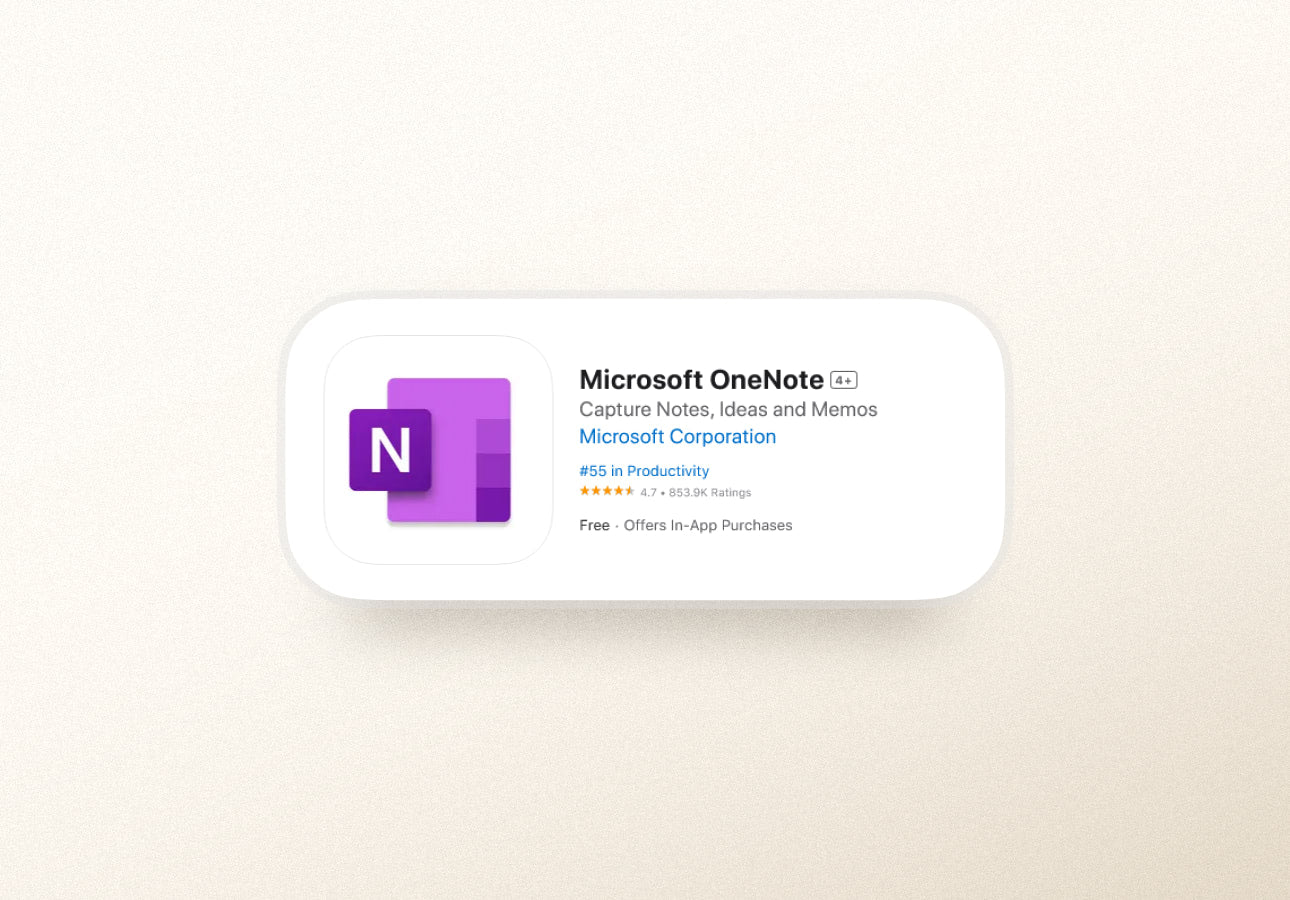
Wildly popular and completely free, OneNote is the go-to app for tens of thousands of users interested in taking effective notes.
Like Evernote, this app is geared more toward keyboard-based notetaking, but its handwriting component works beautifully and doesn’t make you switch modes or move to a different section to write. You’ll just hit the Draw tab at the top of the screen to access your writing tools.
OneNote only has one pen type, but you can change the size and color to fit your needs.
And this is what makes OneNote truly unique.
This app’s Ink Color Selector is one of a kind, offering both solid and specialty options, like galaxy, marble, and glitter colors.

OneNote also includes features like a Math Assistant and audio recording that are great for students and a web clipper to capture content from the internet and video recording, which is completely unique to this app (Desktop or Windows app only).
Its onboard organization tools make it a great option for storage, especially for users already integrated with other Microsoft products like OneDrive, Word, Excel, etc.
Evernote and Microsoft OneNote are the leading apps for productivity. Take a look at our comparison article here.
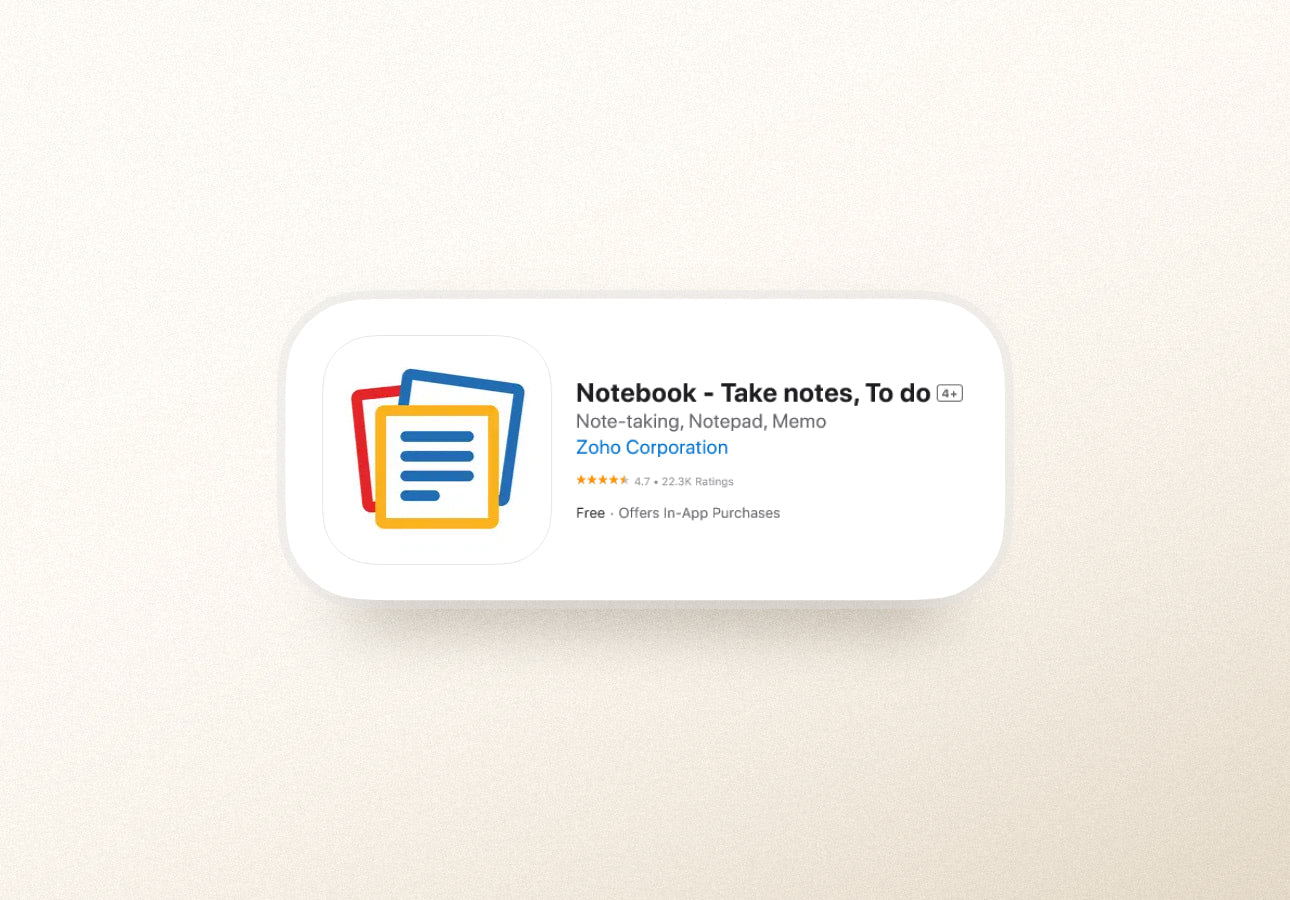
Similar to both Evernote and OneNote, Zoho Notebook is available on a variety of platforms and seamlessly syncs across your devices using its own cloud service. It was awarded Best App of the Year in the App Store in 2016 and has risen in popularity since then.
But as a notetaking app, it takes a different approach than most of the other available apps in this space. It has an aesthetically pleasing UI, and the available covers for your Notebooks are works of art.
Individual notes inside the Notebooks are called Cards, and they look like little (brightly colored) sticky notes. You can change the background color on every note, making it easier to visually differentiate between topics.

On top of that, Zoho Notebook offers different Card types (Checklist, Audio, Sketch, and more) to match your notetaking needs.
Most of these are pretty self-explanatory, but the Smart Card is a really neat feature worth mentioning. When you want to save content from the internet or another app, Smart Cards automatically take that information and format it into a beautifully designed Card.
Unfortunately, this is another app that’s geared towards typed text, and you can really only handwrite or draw when you open a Sketch Card. Even the Text Card isn’t super customizable - you can’t even change the font or text size.
But, you can password protect your notes, share, and collaborate with others in real time, which are excellent features in any notetaking app.

If you’re looking for a notetaking app that’ll really let you get creative and customize your notes, Penbook might be the answer.
Like Zoho Notebook, this app offers a variety of beautiful Notebook covers, but it doesn’t stop there. With Penbook, you can choose from over 1,000 customization options!
There are page templates for every category, even super niche options for chemists, developers, and musicians. Once you’ve chosen a template, you can change the font, the background and accent colors, and decide how many pages to add to your notebook (don’t worry, you can always add more later!).

You can mix and match templates throughout your notebooks, and each page could be something completely different.
If you’re too overwhelmed with all the options, you can choose from a variety of pre-made “Editions” that Penbook has already put together for you.
While the tools are pretty basic (Pen, Pencil, Highlighter), you can change the line thickness and color on each, and you can even customize or use hex codes to get the perfect shade. Once you have what you need, you can add up to six custom tools to your toolbar for easy access in the future.
Unfortunately, navigation throughout the app isn’t as intuitive as we’d like, and there’s a bit of a learning curve when you get started. While the app does offer a user manual, it’s pretty long and involved, and there aren’t any video tutorials or quick guides to help you get going.

ZoomNotes provides an infinite whiteboard, making it a great choice for visual notetakers.
As you might expect from the name, ZoomNotes offers the most impressive zoom range. It’s practically endless, making it easy to sketch out your thoughts and ideas without worrying about running out of room.
When you zoom in to get a better look or make adjustments or additions to your notes, the full view stays on your screen off to the right, allowing you to see the bigger picture while you work.

Another feature that sets this app apart is the ability to create a page within a page. These sub-pages can be separate notes, like a mind map of your full notes, a sticky note with key concepts or reminders, or even a full PDF document that relates to your notes.
ZoomNotes goes the extra mile by adding linked sound recording, unlimited paper sizes/styles, Bookmarks, and more. It’s easy to completely customize your notes, especially with eight different pen types and unlimited color options.
It syncs to iCloud and even integrates with your Apple Calendar and Apple Reminders, so you can easily manage your checklists and schedule. Importing, exporting, and sharing features round out this app, making it competitive with apps like Notability and Goodnotes.
Even though we’ve mostly covered handwriting applications for notetakers, there are some other cool apps out there that you might want to consider.
Many of these apps incorporate handwriting in some way, even if it's not their primary function.

Without a doubt, having the right app can make the difference between success and failure when studying for the next exam or jotting down quick notes in a meeting.
Most of the apps on our list are free apps, so you can try them out and create simple notes and docs (handwritten or otherwise) with absolutely no risk.
If you’re planning to use the Apple Pencil or a similar stylus to take notes on your iPad, don’t forget to pick up a Paperlike so that you can improve your notetaking experience.
Paperlike transforms your screen from slippery glass into something that feels just like a real notepad or notebook so that you can scribble and jot notes with ease.
You can also make your iPad look and feel like your favorite notebook with our Folio Case and reduce hand cramping by using our Pencil Grips.
Download an awesome app, pick up one of our Screen Protectors, and set yourself up for notetaking success.